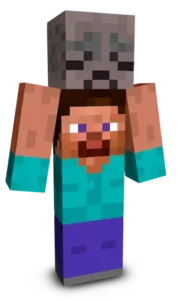Celebrate Minecraft’s 1.21.9 update with the official Copper Age skin featuring a full copper-tone design that gleams like polished metal. Deep reddish-brown hues and subtle verdigris accents recall the aging copper blocks, while sculpted details around the joints and torso mimic copper’s texture. The glow in the eyes adds a hint of ancient magic, perfect for embodying the new update’s theme and standing out in the world where copper builds, lightning rods, and oxidized beauty shine.
To change your character's skin in Minecraft Java Edition, follow these steps:
- Open your web browser and go to the official Minecraft website: https://www.minecraft.net/.
- Log in with your Minecraft account if you haven't already.
- At the top of the website, you will see the "Skins" option. Click on it.
- Here, you can choose from several options:
- New Skin: Upload a custom skin from your computer.
- Change to Steve: Change your skin to the default Steve appearance.
- Change to Alex: Change your skin to the default Alex appearance.
- Browse Skins: Explore and select a skin from Minecraft's official gallery.
- If you choose "New Skin," select the image file of your new skin from your computer. The skin should be in PNG format and follow the appropriate dimensions.
- After selecting or uploading the skin, click the "Upload" or "Change My Skin" button to apply the new skin to your character.
- Open the Minecraft game and check that the new skin has been applied correctly.